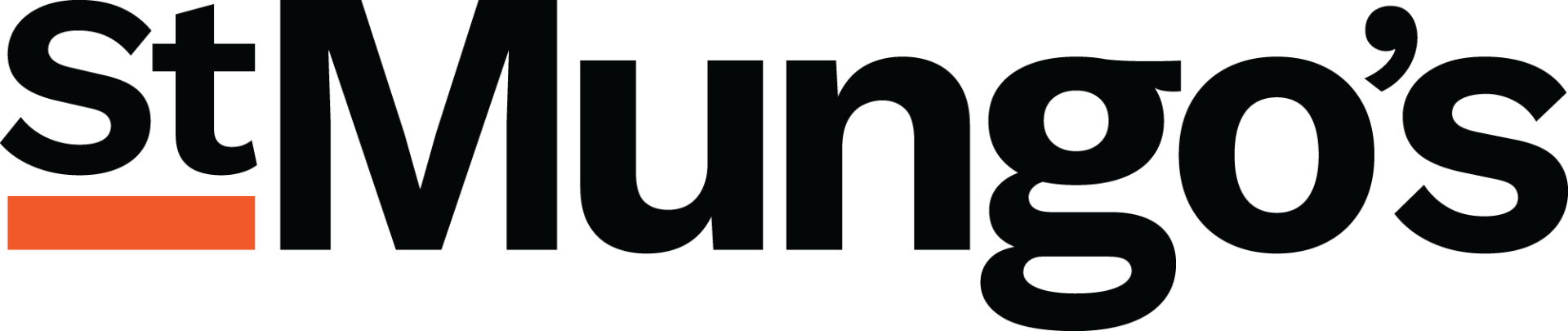Sophie is a Housing Support Volunteer with our criminal justice service. Here, she shares her experience of volunteering in prisons and gives advice to new volunteers.
I have been a volunteer with St Mungo’s for almost a year. I previously volunteered in prison with 18-25 year olds, supporting them into Education, Training and Employment opportunities. This experience taught me a lot – primarily which you have to be able to connect with people.
A prison can be an intimidating place to work but after a while you realise a few things; you need to be able to listen, be patient and be completely honest with people. My advice for new volunteers is don’t say or do anything just to get clients to like you. Sometimes people will be upset (it’s understandable considering the highly stressful situation they are facing) but the best thing you can do is be truthful and clear in explaining the support you can offer – after all, it’s about them and not us. The system you are dealing with is slow, cumbersome, frustrating and sometimes just wrong. It can be frustrating not being able to help people as much as you want to, but you learn to take pleasure in the small wins.
As a Housing Support Volunteer, my role can range from finding someone on the wing to ask a few questions, calling a council housing department and sitting on the telephone for 45 minutes waiting for someone, anyone, to answer, or just making the tea. And when you can help, it feels like you have done a good thing, however small.
A good example of this happened today when I helped a client change his probation officer. This may seem like a small thing to us, but the client was pleased that I took the time to listen and help him with his request. As a Housing Support volunteer I just hope that I can support the St Mungo’s staff who have the almost impossible job of finding somewhere for the clients to live on release. Everyone at St Mungo’s has shown total commitment to the job – it seems to be almost a calling and I hope I have been able to help them.